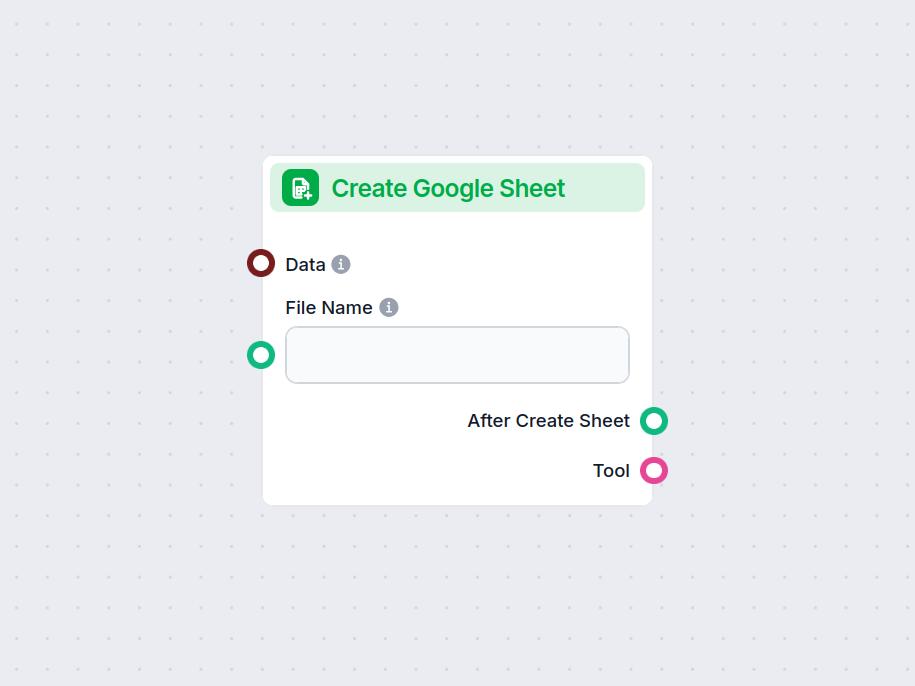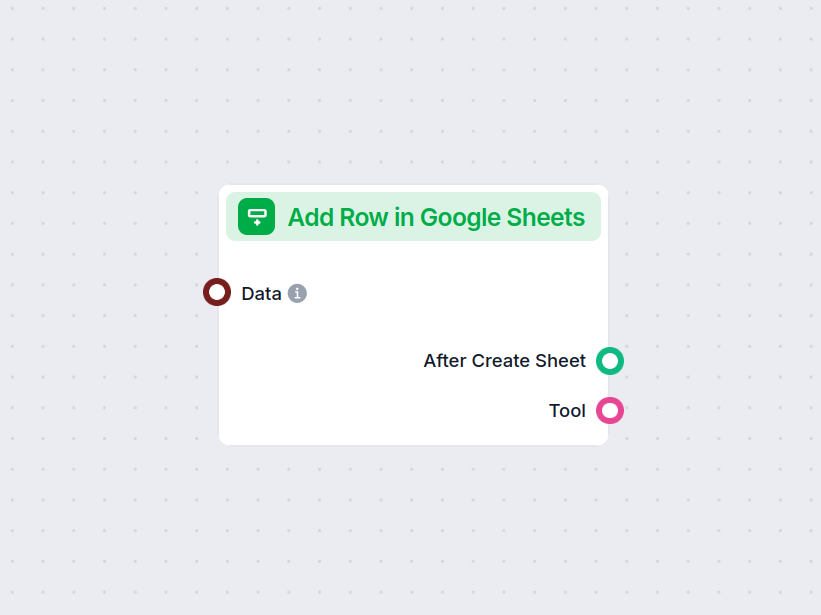Add Column in Google Sheets
Automate the process of adding new columns to Google Sheets, populating them with custom values straight from your workflow.
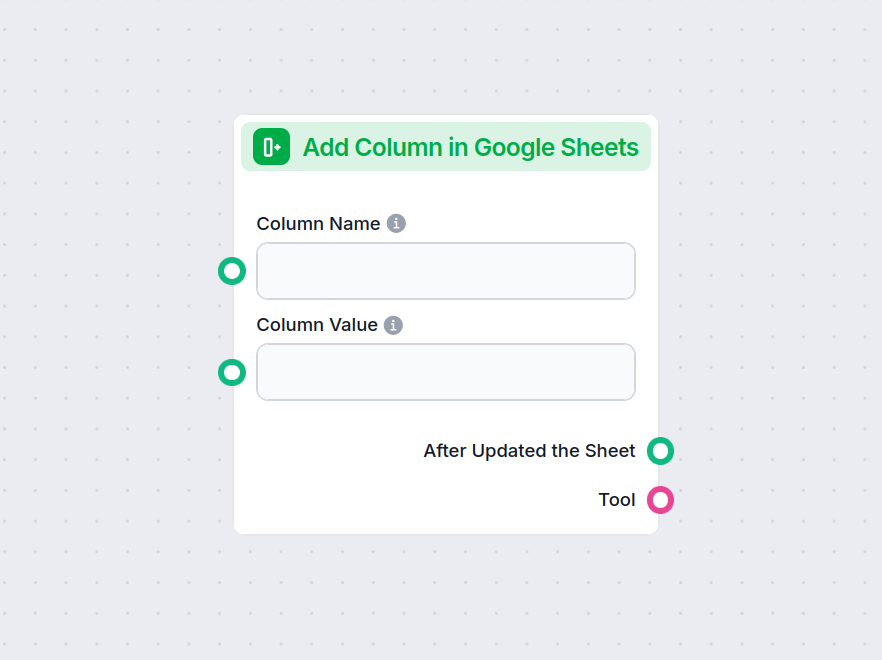
Component description
How the Add Column in Google Sheets component works
Add Column in Google Sheets
This component allows you to add a new column to an existing Google Sheets document and populate it with values you provide. It is designed to automate and streamline the process of updating Google Sheets, making it particularly useful in AI workflows that involve data manipulation, reporting, or dynamic spreadsheet updates.
What Does the Component Do?
- Primary Function:
Adds a new column with a custom name to a specified Google Sheets document. - Data Population:
The new column is filled with values that you specify, which can be provided as a comma-separated string or a list. - Integration:
The component connects directly with Google Sheets via Google Drive, making it easy to select and update any sheet you have access to.
Inputs
The component accepts the following inputs:
| Input Name | Type | Required | Description |
|---|---|---|---|
| Column Name | String (text input) | No | The name of the new column to be added. |
| Column Value | String (text input) | No | The values to populate the new column. Accepts a comma-separated string or a list of strings. |
| Document | Google Drive Picker | Yes | The Google Sheets document to which the column will be added. |
| Separator | String (text input) | No | (Advanced) Custom separator for parsing the column values. |
| Tool Description | Multiline text | No | (Advanced) Description of the tool for agent understanding. |
| Tool Name | String (text input) | No | (Advanced) Name to refer to the tool in agent-based workflows. |
| Verbose | Boolean | No | (Advanced) Whether to print verbose output for debugging or detailed logs. |
Outputs
After execution, the component produces the following outputs:
| Output Name | Type | Description |
|---|---|---|
| After Updated the Sheet | Message | Confirmation and details after the sheet has been successfully updated. |
| Tool | Tool | The tool instance for further use or integration in agent-based workflows. |
Why Use This Component?
- Automate Data Entry:
Easily add and populate columns in Google Sheets without manual editing. - Workflow Integration:
Seamlessly plug this step into larger AI or automation workflows, such as data pre-processing, reporting, or post-processing. - Flexible Value Input:
Supports both single string and list inputs for column data, making it adaptable to various data sources and formats. - Advanced Options:
Includes fields for customization, such as setting separators or providing tool metadata for agent-driven processes.
Example Use Cases
- Enriching Data:
Add computed values to a spreadsheet, such as sentiment analysis results or categorization labels. - Reporting:
Automatically append metrics or summaries generated by other AI components. - Data Transformation:
Integrate with extraction or transformation tools to update sheets with cleaned or processed data.
Summary Table
| Feature | Details |
|---|---|
| Sheet Selection | Via Google Drive Picker |
| Custom Column Name | Yes |
| Populate with Data | Yes (comma-separated string or list) |
| Optional Advanced Fields | Separator, Tool Description, Tool Name, Verbose Mode |
| Outputs | Confirmation message, Tool instance |
This component is a versatile building block for anyone automating processes involving Google Sheets, especially in data-driven or AI-powered workflows.
Examples of flow templates using Add Column in Google Sheets component
To help you get started quickly, we have prepared several example flow templates that demonstrate how to use the Add Column in Google Sheets component effectively. These templates showcase different use cases and best practices, making it easier for you to understand and implement the component in your own projects.
Frequently asked questions
- What does the Add Column in Google Sheets component do?
It enables you to automatically add a new column to an existing Google Sheets document and populate it with values, all as part of your automated workflow.
- What information do I need to provide?
You'll need to specify the target Google Sheets document, the name for the new column, and the values to fill in that column.
- Can I use this component in larger automation flows?
Yes, this component is designed to be integrated with other tools in your workflow, allowing seamless data updates and automation across platforms.
- Does it support custom separators or advanced settings?
Yes, advanced options such as custom separators and verbose output are available for power users needing extra flexibility.
- Is my data secure when using this component?
Your data is handled securely via Google Drive permissions and FlowHunt’s platform safeguards.
Automate Google Sheets with FlowHunt
Try adding columns to your spreadsheets automatically—save time and streamline your data workflows with FlowHunt.