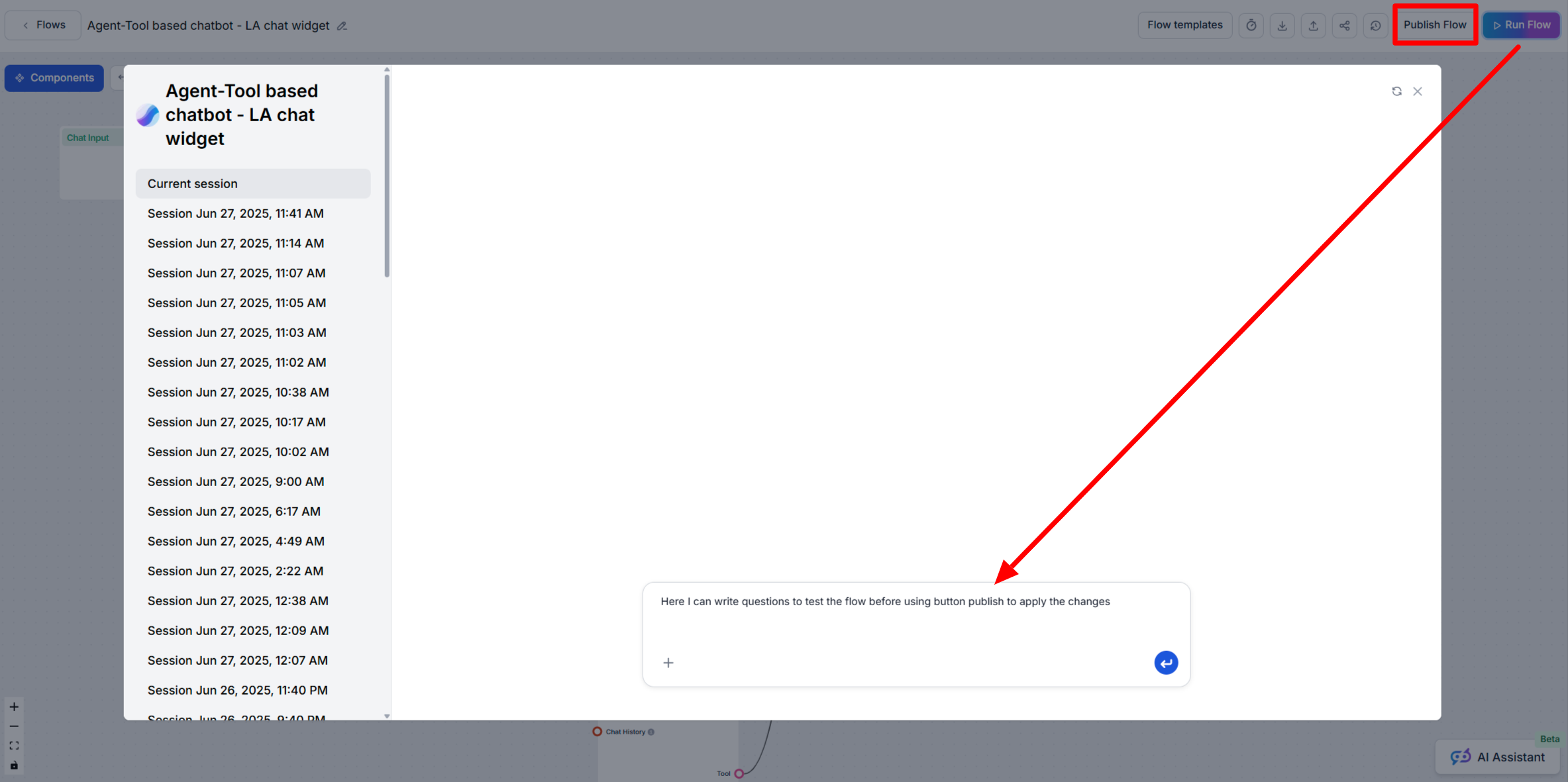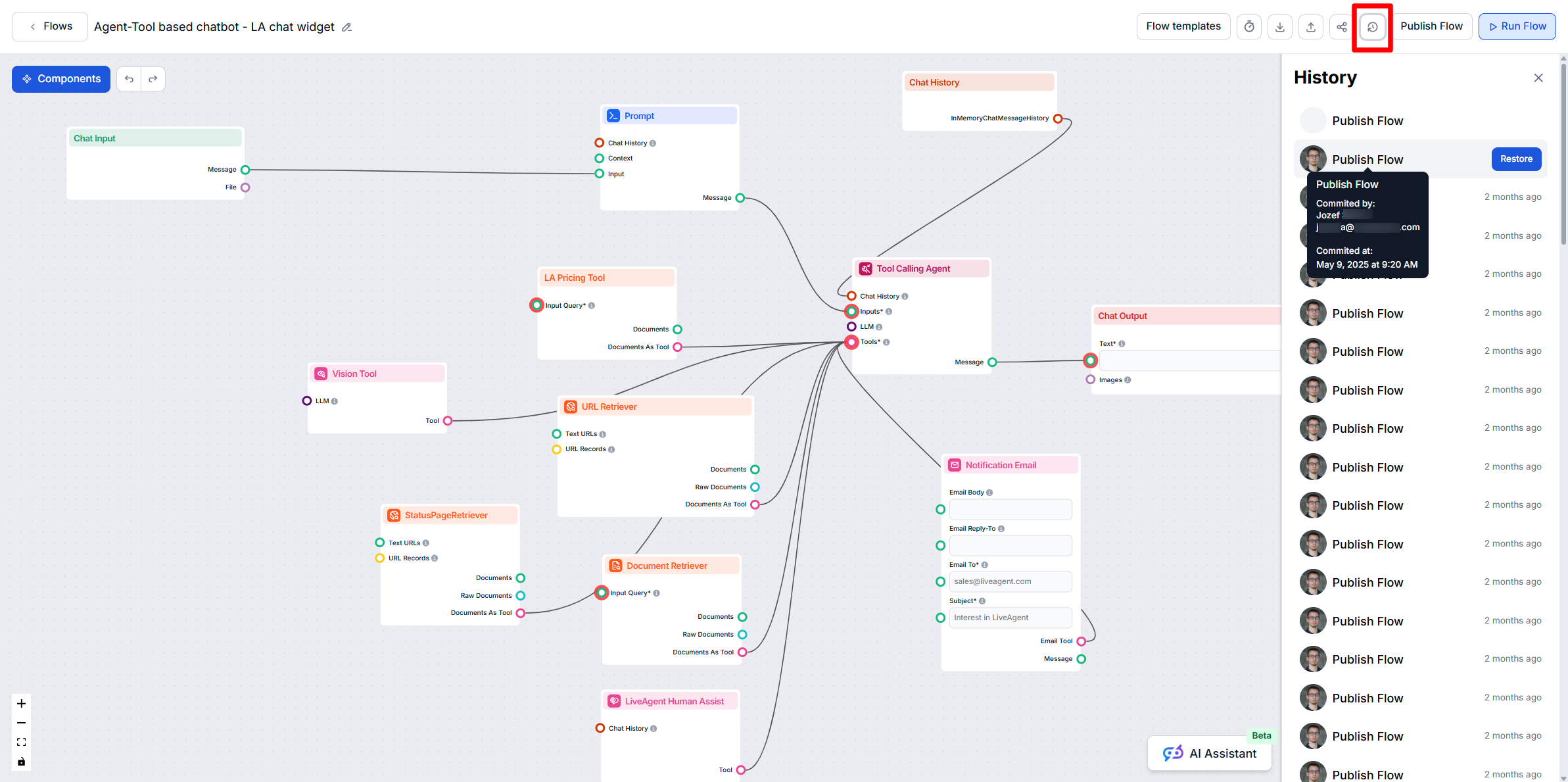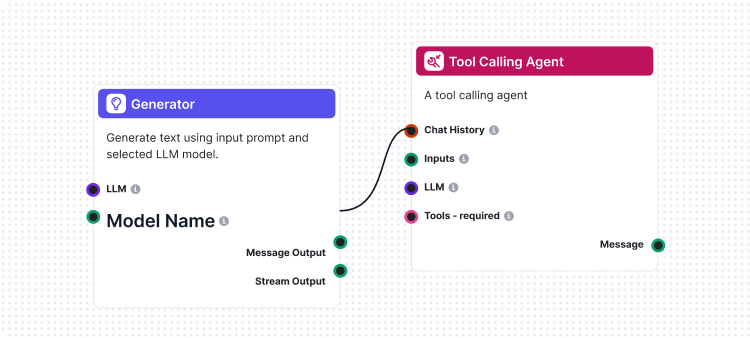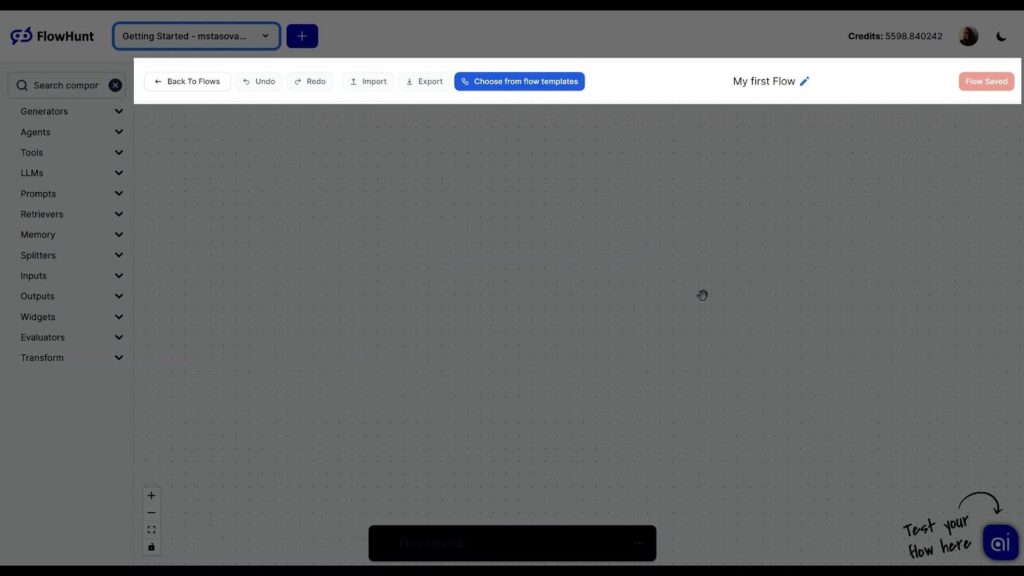
Flow Editor
The Flow editor allows you to drag and drop components representing various AI abilities. No coding skills are required, ensuring a visual and intuitive buildin...
Learn when to use the Run Flow and Publish Flow features in FlowHunt AIStudio to safely test and deploy your AI workflows.
When working in FlowHunt AIStudio, understanding the distinction between Run Flow and Publish Flow is essential for safe, controlled workflow development, especially if your Flow is already active in production (for example, embedded in a website chatbot). Below, we clarify the roles and recommended use cases for each function.
The Run Flow button allows you to test and experiment with your latest changes privately before exposing them to end users.
You want to refactor a step in your Flow or add a new integration. Use Run Flow to test changes and verify the output, all while your live users continue to interact with the unchanged, published version.
The Publish Flow button makes your changes public by replacing the existing version used everywhere the Flow is deployed (e.g., on your website or chatbot).
Once you’ve validated your changes with Run Flow, use Publish Flow to update the production system for all users.
Always test flow changes with Run Flow before using Publish Flow to push updates live. This ensures seamless and bug-free user experiences.
The Flow editor allows you to drag and drop components representing various AI abilities. No coding skills are required, ensuring a visual and intuitive buildin...
Learn how FlowHunt AIStudio automatically manages your Flow version history, and how to review or restore previous versions if needed.
Flows are the brains behind it all in FlowHunt. Learn how to build them with a no-code visual builder, from placing the first component to website integration, ...