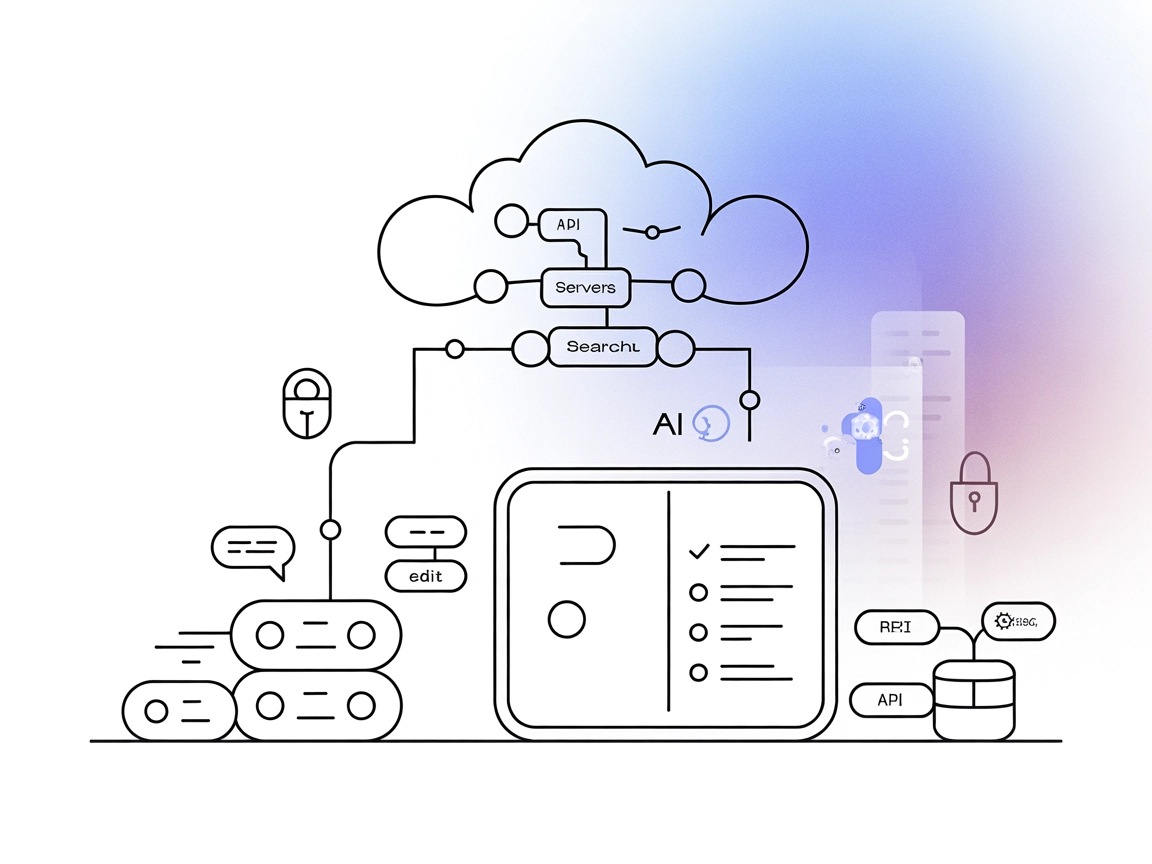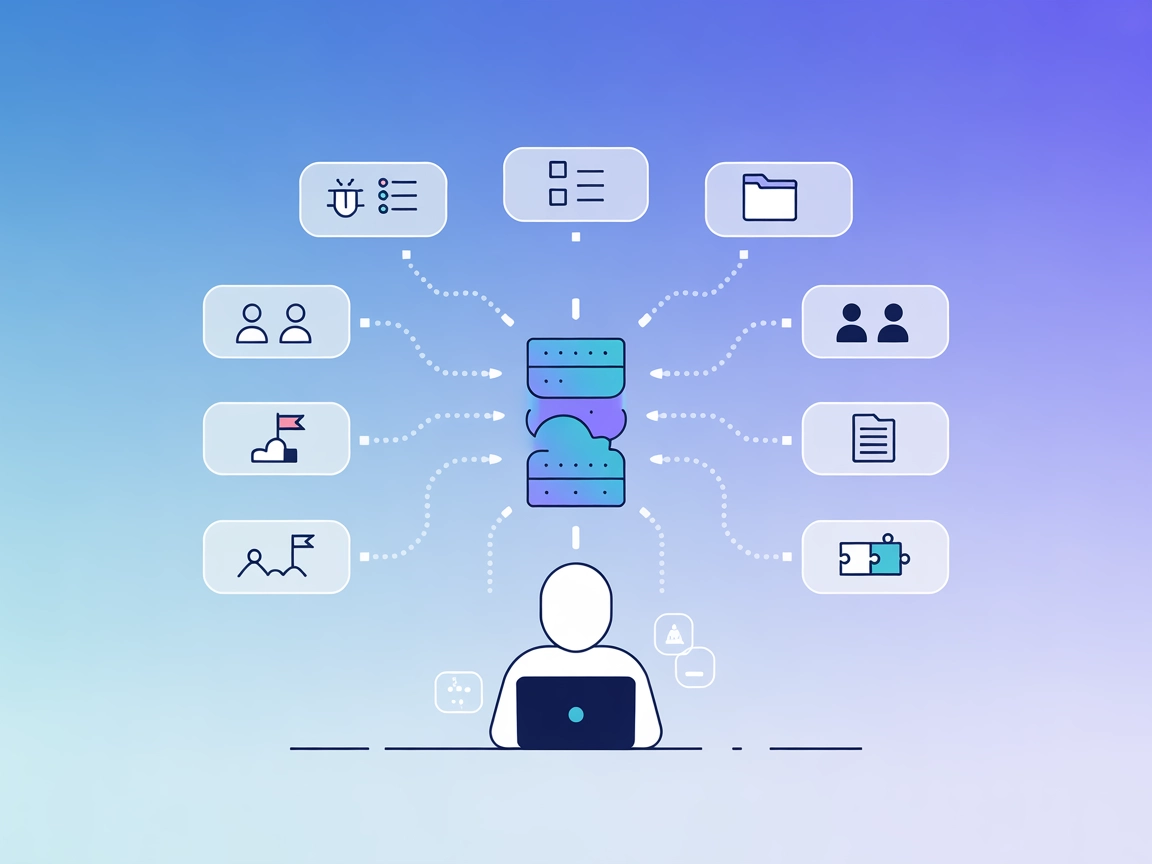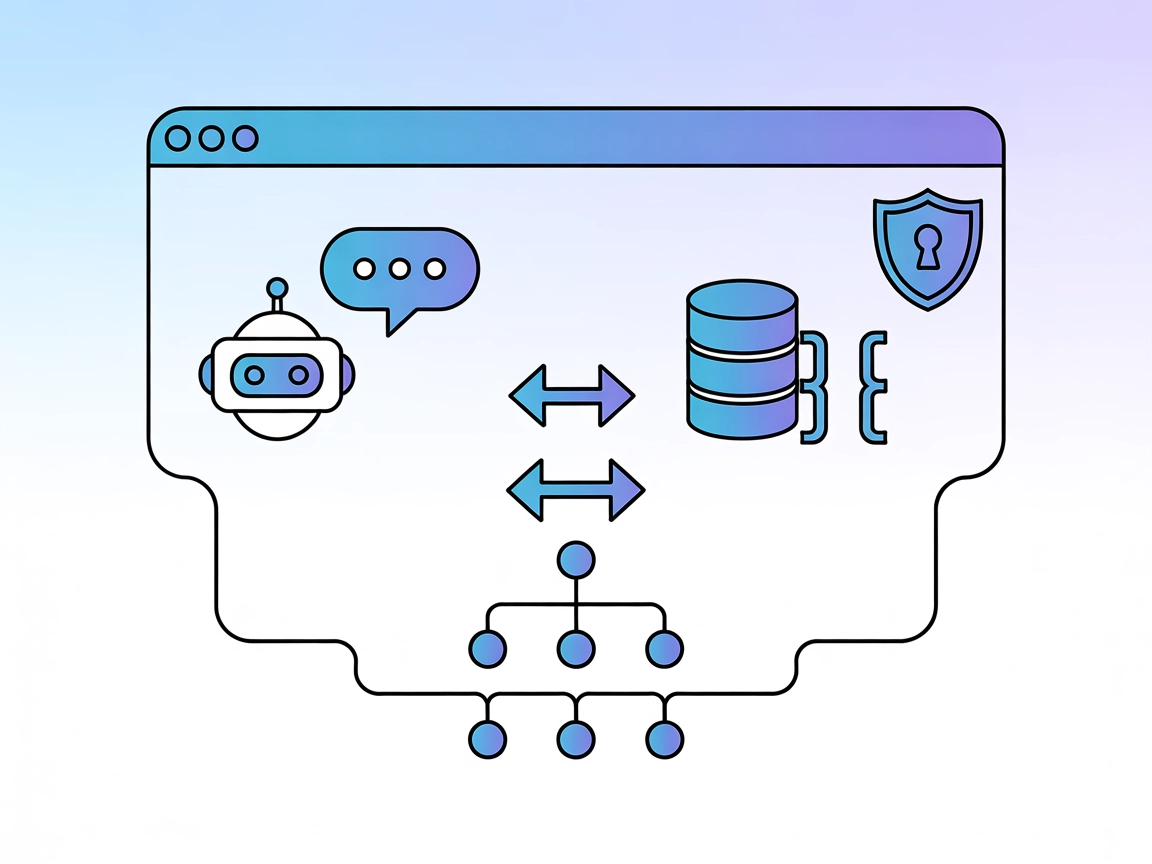Linear MCP Server Integration
Empower your AI agents and workflows with Linear’s project management features using the Linear MCP Server for automated issue tracking and team collaboration.
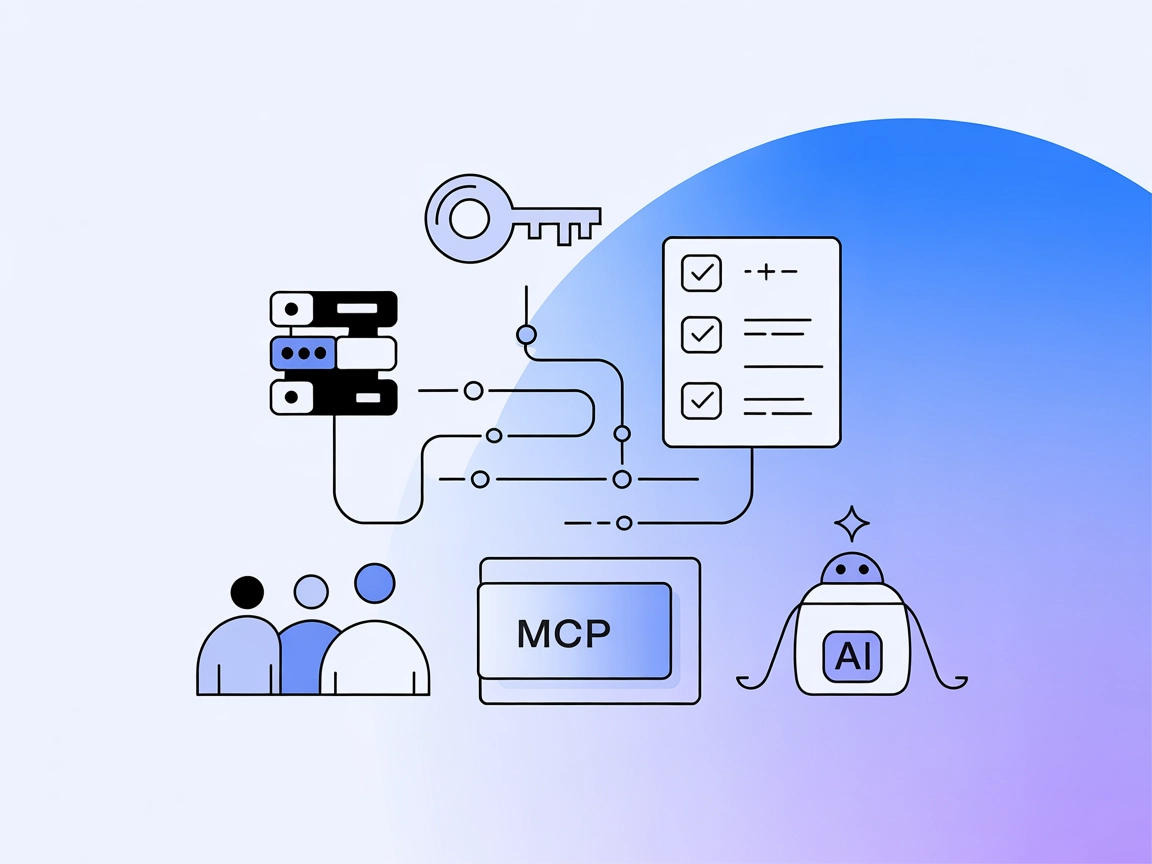
What does “Linear” MCP Server do?
The Linear MCP Server is a Model Context Protocol (MCP) server built for seamless integration with the Linear API, enabling AI assistants and agents to interact programmatically with Linear’s issue tracking system. By exposing Linear’s core functionalities via the MCP protocol, this server empowers developers and AI tools to automate and manage project workflows, such as creating, updating, and searching issues, retrieving team information, and managing assignments and comments. The Linear MCP Server acts as a bridge between large language models and the Linear platform, streamlining common developer tasks, supporting enhanced productivity, and fostering efficient collaboration in software projects by facilitating secure, rate-limited, and controlled access to Linear’s data and actions.
List of Prompts
No prompt templates are documented in the available resources.
List of Resources
No explicit resources are documented in the available resources.
List of Tools
linear_create_issue
Creates a new Linear issue with specified details. Supports creating sub-issues and assigning labels.
Parameters:title(required): Issue titleteam(required): Team identifier (key, UUID, or name)
linear_update_issue
Updates an existing Linear issue with new data (enabled with write access).linear_search_issues
Searches for Linear issues based on specified criteria.linear_get_user_issues
Retrieves all issues assigned to a specific user.linear_get_issue
Fetches detailed information about a specific issue.linear_get_teams
Retrieves information about teams within Linear.linear_add_comment
Adds a comment to an existing Linear issue (enabled with write access).
Use Cases of this MCP Server
Automated Issue Creation and Management
Developers or AI agents can programmatically create, update, and comment on Linear issues to automate bug tracking, feature requests, and task workflows, improving efficiency and reducing manual overhead.Personalized Task Retrieval
AI-powered assistants can fetch issues assigned to specific users, helping developers quickly identify and prioritize their work items within Linear.Project Team Insights
Teams can utilize the server to retrieve and analyze team composition and responsibilities, supporting better project planning and resource allocation.Integrating Linear with DevOps Workflows
By exposing Linear’s API via MCP, the server enables integration with CI/CD pipelines, chatbots, or dashboards, facilitating real-time project monitoring and automated status updates.Enhanced Collaboration via AI Assistants
AI assistants can interact with Linear through the MCP server to summarize project status, recommend next actions, or surface relevant issues during team meetings.
How to set it up
Windsurf
No specific instructions or configuration available for Windsurf.
Claude
No specific instructions or configuration available for Claude.
Cursor
No specific instructions or configuration available for Cursor.
Cline
Prerequisites:
- Ensure Go 1.23 or higher is installed.
- Obtain your Linear API key.
Installation:
- Download the appropriate binary from GitHub Releases.
- Make it executable:
chmod +x linear-mcp-go-*
Set API Key:
- Export your Linear API key:
export LINEAR_API_KEY=your_linear_api_key
- Export your Linear API key:
Run Setup:
- Run the setup for Cline:
./linear-mcp-go setup - To enable write access:
./linear-mcp-go setup --write-access - To auto-approve read-only tools:
./linear-mcp-go setup --auto-approve=allow-read-only
- Run the setup for Cline:
Verify:
- The setup process checks for installation, configures the AI assistant, and sets up auto-approval for specified tools.
Example JSON configuration for Cline
{
"mcpServers": {
"linear-mcp-go": {
"command": "./linear-mcp-go",
"args": ["serve"]
}
}
}
To enable write access:
{
"mcpServers": {
"linear-mcp-go": {
"command": "./linear-mcp-go",
"args": ["serve", "--write-access"]
}
}
}
Securing API Keys
Set your API keys using environment variables:
export LINEAR_API_KEY=your_linear_api_key
Or within the config:
{
"mcpServers": {
"linear-mcp-go": {
"command": "./linear-mcp-go",
"args": ["serve"],
"env": {
"LINEAR_API_KEY": "your_linear_api_key"
}
}
}
}
How to use this MCP inside flows
Using MCP in FlowHunt
To integrate MCP servers into your FlowHunt workflow, start by adding the MCP component to your flow and connecting it to your AI agent:

Click on the MCP component to open the configuration panel. In the system MCP configuration section, insert your MCP server details using this JSON format:
{
"linear-mcp-go": {
"transport": "streamable_http",
"url": "https://yourmcpserver.example/pathtothemcp/url"
}
}
Once configured, the AI agent is now able to use this MCP as a tool with access to all its functions and capabilities. Remember to change “linear-mcp-go” to whatever the actual name of your MCP server is and replace the URL with your own MCP server URL.
Overview
| Section | Availability | Details/Notes |
|---|---|---|
| Overview | ✅ | |
| List of Prompts | ⛔ | No prompt templates documented |
| List of Resources | ⛔ | No explicit resources documented |
| List of Tools | ✅ | Six tools are listed in README |
| Securing API Keys | ✅ | Uses environment variable LINEAR_API_KEY |
| Sampling Support (less important in evaluation) | ⛔ | Not documented |
Based on the above, the Linear MCP server is a focused, well-documented integration for Linear workflows, but lacks advanced MCP features such as prompt templates, explicit resource primitives, or sampling/roots documentation. It provides the essentials for developers wanting to automate or enhance their Linear experience via AI assistants.
MCP Score
| Has a LICENSE | ⛔ |
|---|---|
| Has at least one tool | ✅ |
| Number of Forks | 4 |
| Number of Stars | 8 |
Frequently asked questions
- What is the Linear MCP Server?
The Linear MCP Server is a bridge between AI agents and the Linear API, exposing project management functions like issue creation, updating, searching, and team management through the Model Context Protocol for automated workflows.
- What can I automate with the Linear MCP Server?
You can automate tasks such as creating and updating issues, retrieving team and user data, managing assignments and comments, and integrating Linear operations into CI/CD pipelines or AI-powered assistants.
- How do I secure my Linear API key?
Store your API key as an environment variable (e.g., export LINEAR_API_KEY=your_linear_api_key) or within your MCP server config under the env section to prevent accidental exposure.
- Does the Linear MCP Server support prompt templates or resource primitives?
No, the current implementation focuses on core API actions and does not include prompt templates or explicit resource primitives.
- How do I connect the Linear MCP Server to FlowHunt?
Add the MCP component in your FlowHunt flow, open its configuration panel, and insert your MCP server details in JSON format, specifying the transport and URL for your running Linear MCP instance.
Integrate Linear with FlowHunt
Unlock powerful automation for your Linear projects by connecting the Linear MCP Server with FlowHunt. Streamline your workflow and enhance team productivity today.