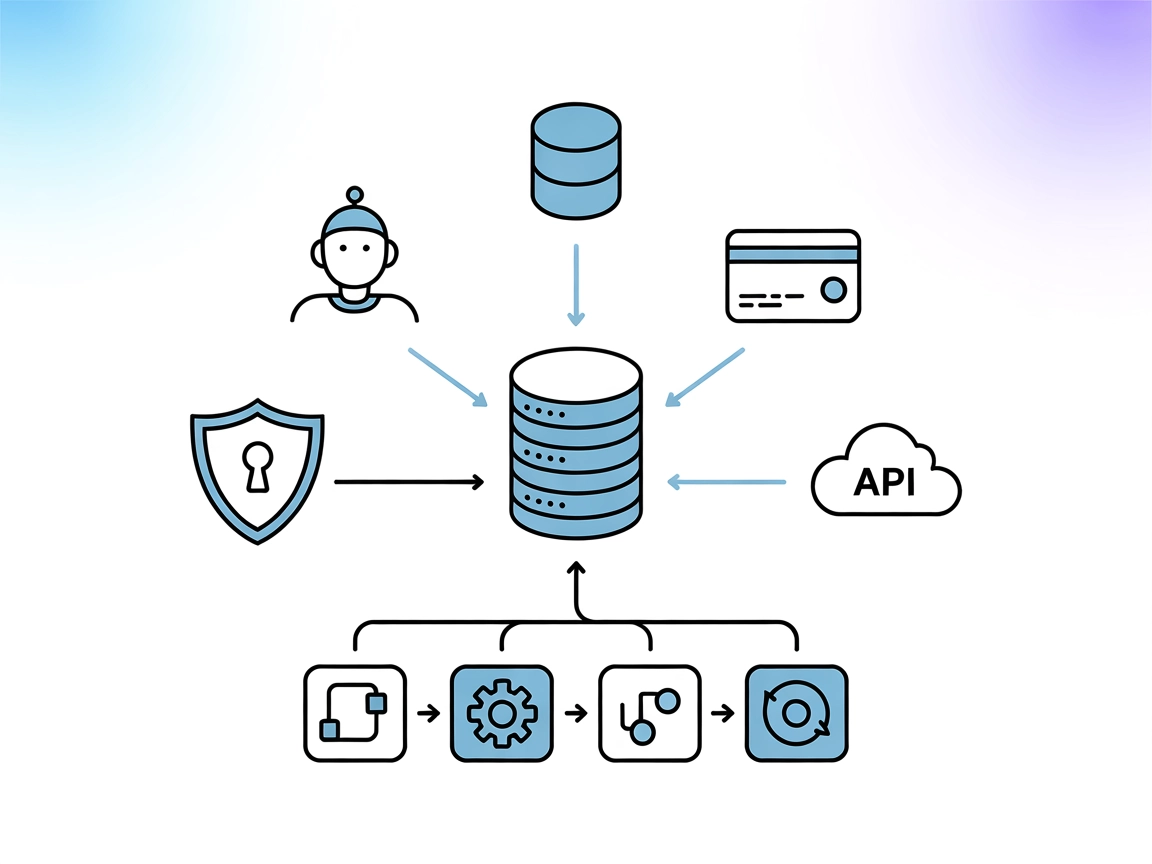Razorpay MCP Server Integration
Seamlessly automate payments and manage transactions in FlowHunt by connecting Razorpay APIs through the Razorpay MCP Server.
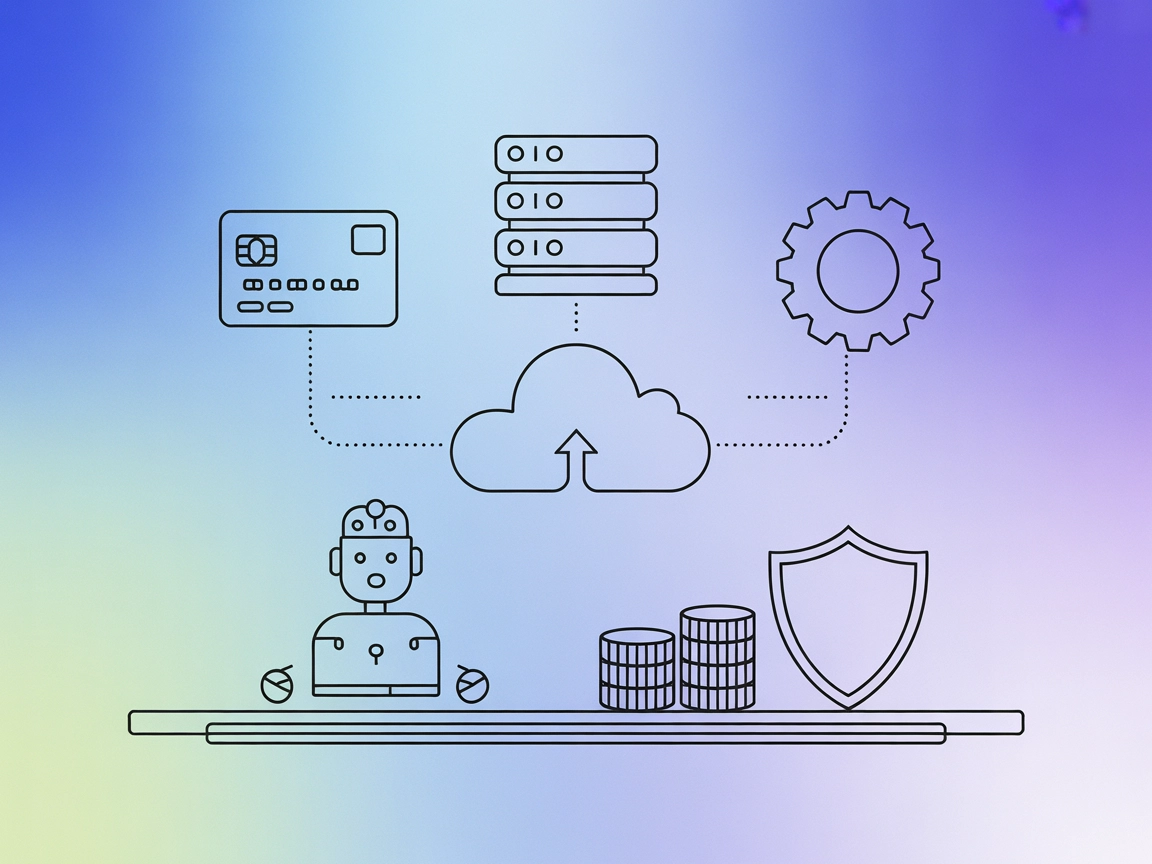
What does “Razorpay” MCP Server do?
The Razorpay MCP Server is an implementation of the Model Context Protocol (MCP) that provides seamless integration with Razorpay APIs. It enables AI assistants and development tools to interact programmatically with Razorpay’s payment processing infrastructure. By exposing payment-related functionalities through standardized MCP tools, it allows developers to automate workflows such as capturing payments, retrieving payment details, and managing transactions. This integration enhances AI-powered applications by allowing them to securely perform actions like database queries, file management, or API interactions directly with Razorpay, improving operational efficiency and enabling more sophisticated automation for payment processing and financial operations.
List of Prompts
No information about prompt templates was found in the available documentation or code listings.
List of Resources
No explicit list of MCP resources is provided in the available documentation or code listings.
List of Tools
capture_payment
Changes the payment status from authorized to captured via the Razorpay API.fetch_payment
Fetches payment details using a payment ID from Razorpay.fetch_payment_card_details
Retrieves card details used for a specific payment through the Razorpay API.fetch_all_payments
Fetches all payments with filtering and pagination options using Razorpay’s API.update_payment
(Listed, but description not available in the documentation.)
Use Cases of this MCP Server
- Automated Payment Capture
AI assistants can automatically capture authorized payments through Razorpay, streamlining transaction workflows. - Payment Data Retrieval
Developers can fetch detailed payment information, including card details, to facilitate reporting, reconciliation, or support tasks. - Bulk Payment Review
Enables retrieval of all payment records with filtering and pagination, useful for analytics, audits, and monitoring. - Payment Status Management
Automates the process of updating payment statuses, reducing manual intervention and errors. - Integration with AI-powered Agents
AI tools can programmatically interact with Razorpay’s payment APIs, enabling advanced financial automation and chatbot payment handling.
How to set it up
Windsurf
- Ensure prerequisites like Node.js are installed.
- Open the Windsurf configuration file.
- Add the Razorpay MCP Server to the
mcpServerssection as shown below. - Save changes and restart Windsurf.
- Verify the Razorpay MCP Server is listed and operational.
{
"mcpServers": {
"razorpay": {
"command": "npx",
"args": ["@razorpay/mcp-server@latest"]
}
}
}
Claude
- Confirm that you have access to Claude’s MCP integration settings.
- Open Claude’s configuration panel.
- Insert the Razorpay MCP Server entry in the
mcpServersblock. - Save your configuration and restart Claude.
- Check if the Razorpay MCP Server is connected.
{
"mcpServers": {
"razorpay": {
"command": "npx",
"args": ["@razorpay/mcp-server@latest"]
}
}
}
Cursor
- Install prerequisites (Node.js, etc.).
- Edit the Cursor configuration file.
- Add Razorpay MCP Server in the
mcpServerssection. - Save and restart Cursor.
- Confirm Razorpay is available in the Cursor tool list.
{
"mcpServers": {
"razorpay": {
"command": "npx",
"args": ["@razorpay/mcp-server@latest"]
}
}
}
Cline
- Ensure Cline is installed and configured.
- Open the Cline configuration file.
- Include the Razorpay MCP Server definition.
- Save and restart Cline.
- Verify connectivity and access to Razorpay MCP tools.
{
"mcpServers": {
"razorpay": {
"command": "npx",
"args": ["@razorpay/mcp-server@latest"]
}
}
}
Securing API Keys
- Store your Razorpay API key in an environment variable for security.
- Example configuration with environment variable:
{
"mcpServers": {
"razorpay": {
"command": "npx",
"args": ["@razorpay/mcp-server@latest"],
"env": {
"RAZORPAY_API_KEY": "${RAZORPAY_API_KEY}"
},
"inputs": {
"api_key": "${RAZORPAY_API_KEY}"
}
}
}
}
How to use this MCP inside flows
Using MCP in FlowHunt
To integrate MCP servers into your FlowHunt workflow, start by adding the MCP component to your flow and connecting it to your AI agent:

Click on the MCP component to open the configuration panel. In the system MCP configuration section, insert your MCP server details using this JSON format:
{
"razorpay": {
"transport": "streamable_http",
"url": "https://yourmcpserver.example/pathtothemcp/url"
}
}
Once configured, the AI agent is now able to use this MCP as a tool with access to all its functions and capabilities. Remember to change “razorpay” to the actual name of your MCP server and replace the URL with your own MCP server URL.
Overview
| Section | Availability | Details/Notes |
|---|---|---|
| Overview | ✅ | Basic overview and description present. |
| List of Prompts | ⛔ | No information provided on prompt templates. |
| List of Resources | ⛔ | No explicit resource listing found. |
| List of Tools | ✅ | Tools listed in README. |
| Securing API Keys | ✅ | Example with environment variable provided. |
| Sampling Support (less important in evaluation) | ⛔ | No mention of sampling support. |
Our opinion
The Razorpay MCP Server provides clear documentation of its tools and setup process but lacks details on prompt templates, resources, roots, and sampling support. It is well-suited for payment automation but could be improved with additional MCP feature support.
MCP Score
| Has a LICENSE | ✅ (MIT) |
|---|---|
| Has at least one tool | ✅ |
| Number of Forks | 23 |
| Number of Stars | 192 |
Rating: 6/10 — The server is production-grade for payments, with clear tool and setup documentation, but lacks several advanced MCP features and resource/prompt description, slightly limiting its versatility for broader MCP applications.
Frequently asked questions
- What is the Razorpay MCP Server?
The Razorpay MCP Server is a Model Context Protocol (MCP) implementation that allows AI assistants and development tools to programmatically access Razorpay APIs for payment processing, transaction management, and automation inside FlowHunt and compatible platforms.
- Which payment-related operations can I automate?
You can capture payments, fetch payment details, retrieve card information for specific payments, review all payments with filtering and pagination, and update payment status—all through standardized MCP tools connected to Razorpay.
- How do I securely manage my Razorpay API keys?
Store your Razorpay API key in an environment variable (e.g., RAZORPAY_API_KEY) and reference it in your MCP server configuration. This ensures your credentials remain secure and are not hard-coded in config files.
- Is prompt or resource templating supported?
No, the current Razorpay MCP Server does not support prompt templates or explicit resource listings; it focuses on direct API tool access for payment operations.
- How do I add the Razorpay MCP Server to my FlowHunt workflow?
Add the MCP component to your flow, open its configuration, and enter your Razorpay MCP server details under the system MCP configuration section. Use the provided JSON structure and replace the placeholders with your actual server URL and credentials.
Automate Your Payment Workflows with Razorpay MCP
Integrate Razorpay into your FlowHunt flows, unlocking AI-powered payment automation and secure transaction management. Streamline your financial operations with a few clicks.